The internet can be an amazing tool of connection, innovation, and information — but it can also be incredibly addicting, isolating, and even dangerous.
Unfortunately, it’s becoming more common to stumble upon harmful and pornographic websites by accident — especially for kids who are just learning how to navigate the digital world.
Parents may have put an iPhone in their child’s hand without knowing all the ins-and-outs of open internet browsing. iPhones also tend to have more workarounds for parental controls that parents need to be aware of.
Read on to learn how to help mitigate the risk of exposure by blocking harmful websites on iPhones.
Websites on iPhone: Browsers and Embedded Browsers
Before you go ahead with blocking websites, it’s important to know the difference between embedded browsers and browser applications.
A browser application is an app like Google Chrome or Safari that allows users to find web content like photos, videos, articles, social media websites, shopping websites, recipes, life hacks, memes, and much more. Pornographic sites can also be easily accessed through a browser application.
On iPhone and iPad as well as on Samsung devices, the browser application comes automatically downloaded and must be specifically untoggled in settings in order to disappear from the device.
Embedded browsers are hidden browsers that are accessible through non-browser apps. These embedded browsers connect to the open internet via a third-party app, not the browser app. They display web content that you’d find on a web browser without redirecting you to a browsing app.
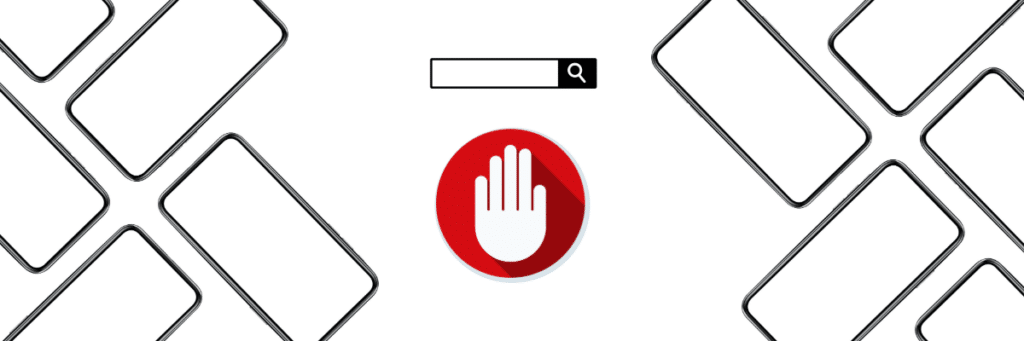
For example, if a child doesn’t have access to the Safari browser of their iPhone but they still have access to a social media app like Instagram, they could access a website through Instagram’s shopping features by clicking a link on Instagram and accessing web content there.
It’s important to know the difference because blocking websites from a browsing app does not always block them from being accessible via embedded browsers. Protecting against embedded browser content may take more monitoring and review of your child’s favorite apps and games.
Now that you understand the risks and facets of browsing on an iPhone, let’s talk about how to block access to websites on an iPhone.
How to Block Adult Websites on My iPhone
To restrict access to adult content on your child’s device, you’ll need to first have the child’s device set up with Family Sharing. Apple provides the following instructions for setting that up:
- Sign in to your iPhone with your Apple ID.
- On the new iPhone or iPad you want to set up for your child, press and hold the side button or top button until the Apple logo appears.
- Bring your iPhone next to the new device.
- When you see Set Up New [device] on your iPhone, tap Continue, follow the onscreen instructions, then do one of the following:
- If you have a child in your family group, tap your child’s name.
- If you need to create a new Apple ID for a child who is under 13, tap Create New Child Account, then create an Apple ID for your child.
- Follow the onscreen instructions to finish setting up your child’s device.
Once they’re set up, go to the settings app from your iPhone home screen. From there, go to Screen Time, enter your screen time passcode, and then tap Content Privacy restrictions. You’ll need to enable content & privacy restrictions.
From there, you’ll go to “Content Restrictions,” and hit “Web Content.” You can select unrestricted access, limit adult content, or customize exactly which specific websites you’d like to be allowed on the iPhone. Tap “Add a website” and input the URL you’d like access to.
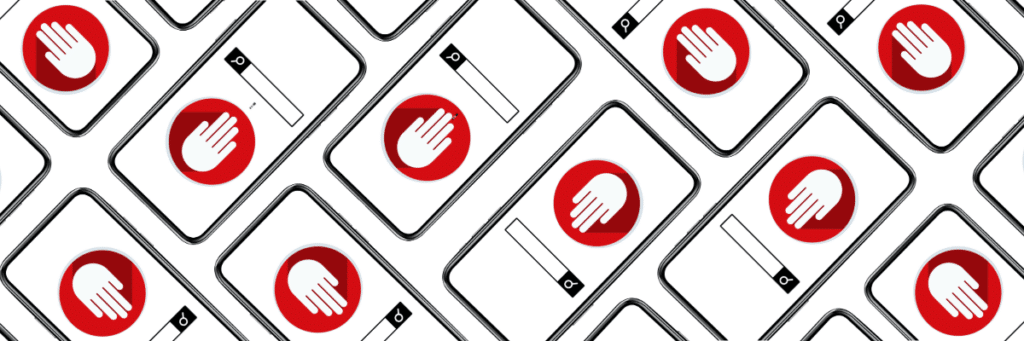
You can also block specific websites you may be worried about by adding websites under the “Never Allow” section on Web Content.
You can remove built-in apps from appearing on the device or being available for download by going to “Allowed Apps” and toggling which ones you don’t want to appear on the phone.
While these restrictions work well for application browsers, they’re not foolproof against embedded browsers, so it’s vital that parents keep a close eye on their child’s technology use just in case they’re able to bypass those restrictions.
Protecting Kids Online
With all of the new websites and dangers entering the internet space every day, young children are constantly at risk of stumbling into risky content.
Restricting internet browsing may be helpful for teens who already have some experience with responsible tech use, but earlier training and safe devices that facilitate tech in steps are a great way to get children used to technology.
What do you think?
How do you handle internet browsing? What are some tips you would give to other parents and children? Let us know in the comments below!








Success!
Your comment has been submitted for review! We will notify you when it has been approved and posted!
Thank you!