Gabb Watch 3e Settings & Apps
This article will help you get to know your Gabb Watch 3e settings and explains some of the apps and features that come pre-installed on the watch.
Gabb Watch 3e Settings
The Gabb Watch 3e allows your child to send multiple types of messages: preset texts, emojis, voice messages, and speech to text.
Before sending a message, the parent must add the contact to the watch using the MyGabb app.
Preset text message
- Select the conversation on the Gabb Watch 3e.
- Select the Quick Reply button.
- Select one of the preset messages to send the message to your contact.

Emojis 🥳
- Select the conversation on the Gabb Watch 3e. ⌚
- Select the smiley face icon. 😊
- Scroll through the emojis, then tap on the one you want to send. 💙📲
Voice message
Your child can record and send a voice message from their watch. Follow these steps to send a voice message:
- Select the conversation on the Gabb Watch 3e.
- Record your message, then select the stop icon to end the recording.
- Select the microphone icon.
- Select the arrow icon to send the voice message.

Speech to text
Your child has the ability to use speech to text on their Gabb Watch 3e. In order to use this feature, the Watch must be signed in to their Gabb ID.
Follow these steps to use speech to text:
- Navigate to the conversation on the Gabb Watch 3e.
- Select the pencil icon.
- Tap the blank Write a message box, then record your message.
- Select the arrow icon to send the message.
Voice calling
- Swipe to the Contacts screen from the Watch home screen.
- Select the contact you want to call.
- Select the green phone icon to place the call.
- Select the red phone icon to end the call.

The Gabb Watch 3e supports voice calling, but does not have a voicemail.
SOS calling
Press and hold the power button (bottom button) for 10 seconds to call and message the SOS contact.
You can update the SOS contact in your MyGabb app.
The Gabb Watch 3e can connect to Bluetooth & WiFi. This allows your watch to pair with your MyGabb app & ensures the watch will function properly.
Your child can customize their Gabb Watch 3e with ringtones and message tones. Here’s how to change the tones on the watch:
| Ringtone | 1. Swipe to the Settings screen from the watch home screen. 2. Tap the Ringtone icon. 3. Select a ringtone, then tap the check mark ✔️. |
| Message tone | 1. Swipe to the Settings screen from the watch home screen. 2. Tap the Ringtone icon. 3. Tap Message tone. 4. Select your message tone, then tap the check mark ✔️. |
Choose how long the Gabb Watch 3e face stays lit up before it times out.
- Swipe to the Settings screen from the watch home screen.
- Tap the Screen Timeout icon.
- Select the amount of time you want the screen to be lit up, then tap the check mark ✔️.

Raise to wake controls if the Gabb Watch 3e screen comes on when your child raises their wrist.
- Swipe to the Settings screen from the watch home screen.
- Tap the Raise Wrist icon.
- Toggle Raise to Wake on or off.
You can set your watch orientation to the left wrist or the right wrist.
- Swipe to the Settings screen from the watch home screen.
- Select the Orientation icon.
- Select Left wrist or Right wrist.
Customize your child’s Gabb Watch 3e with themes and wallpapers. Themes change the background and color scheme of your watch. Wallpapers only change the background of the home screen.
| Change theme | 1. Swipe to the Settings screen from the watch home screen. 2. Tap the Theme icon. 3. Swipe to see the available themes, then tap the check mark ✔️ to save your theme. |
| Change wallpaper | 1. Swipe to the Settings screen from the watch home screen. 2. Tap the Wallpaper icon. 3. Swipe to the wallpaper you want, then tap the check mark ✔️. |
- Swipe from the top to bottom of the home screen to open the Quick Menu.
- Slide the brightness slider to adjust the brightness.
- Swipe to the apps menu, then tap the alarm clock icon.
- Tap the plus sign icon.
- Add a time for your alarm, then select the check mark ✔️.
- Select a repeat schedule, if applicable.
- Tap the check mark ✔️.
- Swipe to the apps menu, then select the stopwatch icon.
- Tap the Play icon to start the timer.
- Tap the Pause icon to pause the timer, or tap the Repeat icon to reset the timer.
- Swipe to the apps menu, then tap the hourglass icon.
- Enter the time you’d like to set, then tap the Play icon.
- Tap the Pause icon to pause the timer, or tap the Repeat icon to reset the timer.
- Swipe down from the top of the watch from the home screen, then tap the flashlight icon.
- Tap the flashlight icon again to turn the flashlight off.
Apps on the Gabb Watch 3e
Gabb Go 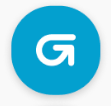
Help your child care for a virtual pet. Assign up to three tasks so your child can earn coins & unlock more pet care features. We have 12 pets available, including a dog, octopus, axolotl, & unicorn.
Gabb Move 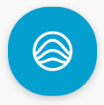
Keep track of your child’s fitness activity & steps. Gabb Move also gives your child the ability to record activities like walking, biking, dancing, & more.
Mimic by Gabb 
Tests your child’s memory by repeating a pattern selected by Mimic. Mimic will select a pattern of selecting the buttons, & your child will try to repeat the pattern.
Alarm 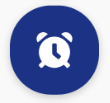
Set alarms to keep your child on schedule.
Timer 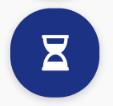
Timer helps your child track time by counting down.
Stopwatch 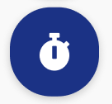
Stopwatch helps your child track time by counting up.
Calculator 
Simple calculator to add, subtract, multiply, and divide.
Flashlight 
Light up the screen for a convenient flashlight.