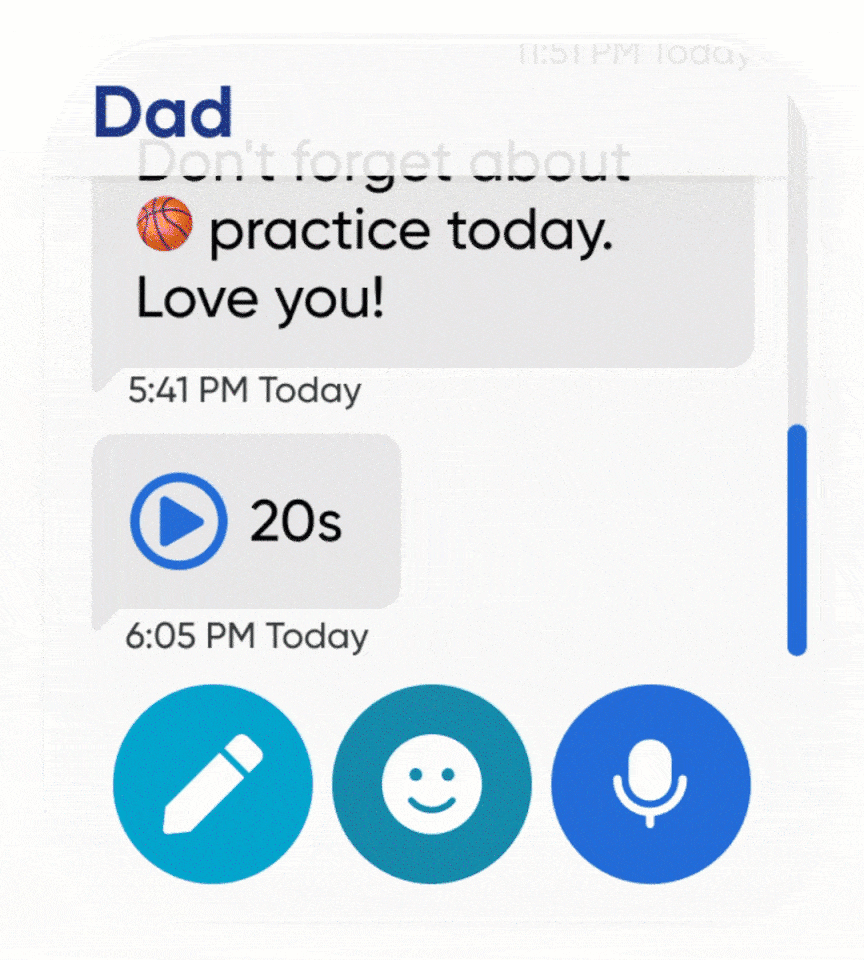Gabb Watch 3e settings & apps overview
This article will help you get to know your Gabb Watch 3e settings and explains some of the apps and features that come pre-installed on the watch.
Gabb Watch 3e Settings
Send messages 📨
Send messages 📨
The Gabb Watch 3e allows your child to send multiple types of messages: preset texts, emojis, voice messages, and speech to text.
Before sending a message, add the contact and preset messages to the watch using the MyGabb app.
Emojis 🥳
Emojis 🥳
Tap the conversation on the Gabb Watch 3e. ⌚
Tap the smiley face icon. 😊
Scroll through the emojis, then tap on the one you want to send. 💙
Voice message
Voice message
Your child can record and send a voice message from their Gabb Watch 3e. Follow these steps to send a voice message:
Tap the conversation on the Gabb Watch 3e.
Record your message, then tap the stop icon 🛑 to end the recording.
Tap the microphone icon. 🎤
Tap the arrow icon to send the voice message.
Speech to text
Speech to text
Your child has the ability to use speech to text on their Gabb Watch 3e. In order to use this feature, the watch must be signed in to their Gabb ID.
Follow these steps to use speech to text:
Navigate to the conversation on the Gabb Watch 3e.
Tap the pencil icon. ✏️
Tap the blank Write a message box, then record your message.
Tap the arrow icon to send the message.
SOS calling
SOS calling
Press and hold the power button (bottom button) for 10 seconds to call and message the SOS contact.
🆘 Update the SOS contact in the MyGabb app.
Bluetooth & WiFi 🛜
Bluetooth & WiFi 🛜
The Gabb Watch 3e can connect to Bluetooth and WiFi. This allows your watch to pair with your MyGabb app and ensures the watch will function properly.
Ringtone & message tone 🎶
Ringtone & message tone 🎶
Your child can customize their Gabb Watch 3e with ringtones and message tones. Here’s how to change the tones on the watch:
Ringtone | 1. Swipe to the Settings screen from the watch home screen. 3. Select a ringtone, then tap the check mark. ✔️ |
Message tone | 1. Swipe to the Settings screen from the watch home screen. 3. Tap Message tone. |
Theme & wallpaper 🌆
Theme & wallpaper 🌆
Customize your child’s Gabb Watch 3e with themes and wallpapers. Themes change the background and color scheme of your watch. Wallpapers change the background of the home screen.
Change theme | 1. Swipe to the Settings screen from the watch home screen. 3. Swipe to see the available themes, then tap the check mark ✔️ to save your theme. |
Change wallpaper | 1. Swipe to the Settings screen from the watch home screen. 3. Swipe to the wallpaper you want, then tap the check mark. ✔️ |
Alarm clock ⏰
Alarm clock ⏰
Swipe to the apps menu, then tap the alarm clock icon. ⏰
Tap the plus sign icon. ➕
Add a time for your alarm, then tap the check mark. ✔️
Select a repeat schedule, if applicable.
Tap the check mark. ✔️
Stopwatch ⏱️
Stopwatch ⏱️
Swipe to the apps menu, then tap the stopwatch icon. ⏱️
Tap the Play icon ▶️ to start the timer.
Tap the Pause icon ⏸️ to pause the timer, or tap the Repeat icon 🔄 to reset the timer.
Timer ⌛
Timer ⌛
Swipe to the apps menu, then tap the hourglass icon. ⌛
Enter the time you’d like to set, then tap the Play icon. ▶️
Tap the Pause icon ⏸️ to pause the timer, or tap the Repeat icon 🔄 to reset the timer.
Flashlight 🔦
Flashlight 🔦
Swipe down from the top of the watch from the home screen, then tap the flashlight icon. 🔦
Tap the flashlight icon again to turn the flashlight off.
Apps on the Gabb Watch 3e
Gabb Go is a motivational task-tracking game that lets kids earn digital coins by completing tasks from parents and hitting their daily step goal. Kids can use these coins to care for a virtual pet. We have 12 pets available, including a dog, octopus, axolotl, and unicorn. 🐶 Gabb Go also has a step tracker.
Gabb Move
Keep track of your child’s fitness activity and steps. 👣 Gabb Move also gives your child the ability to record activities like walking, biking, dancing, and more.
Mimic by Gabb
A memory game designed to help kids practice focus and recall by repeating patterns and sequences. Mimic will select a pattern of selecting the buttons, and your child will try to repeat the pattern.
Alarm
Set alarms to keep your child on schedule. ⏰
Timer
Timer helps your child track time by counting down. ⌛
Stopwatch
Stopwatch helps your child track time by counting up. ⏱️
Calculator
Simple calculator to add, subtract, multiply, and divide.
Flashlight
Light up the screen for a convenient flashlight. 🔦
Still need help? Please contact Gabb Support!