As parents, we try to keep our kids safe. We teach them good habits, protect them from physical danger, and try our best to shield them from the negative aspects of the digital world.
Like so many features found on children’s phones, they can be both useful and also incredibly dangerous.
Scanning headlines over the past few years is telling. AirDrop poses serious risks to kids.
In this blog post, we’ll discuss what AirDrop is, how to turn AirDrop off, the potential dangers it presents, and solutions that can empower kids to protect themselves.
What Is AirDrop?
AirDrop is a feature available on Apple’s iOS and macOS operating systems that allows users to easily share files with nearby Apple devices. Users can send files to anyone within a 30-40 foot range, without the need for Wi-Fi or a cellular connection.
Apple’s AirDrop page explains how this feature is used.

How Do Kids Use AirDrop?
Lots of young people use AirDrop on their iPhones to exchange relevant content with acquaintances that may not be in their social circle (think team practice or for a school project). Young people have even turned AirDropping into a game where they create an anonymous device name and then send random photos to anyone in the vicinity, just for kicks.
Unfortunately, it is common for both kids and strangers to send harmful content or cyberbully through airdrop by sending embarrassing images or memes about classmates.
How Can Non-Contacts AirDrop My Child?
Strangers and peers who are not contacts can AirDrop concerning content to other Apple users whose settings allow it.
There are three options in AirDrop Settings.
- Receiving Off: You won’t receive AirDrop requests.
- Contacts Only: Only your contacts can see your device.
- Everyone: All nearby Apple devices using AirDrop can see your device.
When AirDrop is set to “Everyone”, your child can receive an AirDrop from any Apple users who are within 30 feet.
It’s important to note that if AirDrop is enabled on a child’s device, kids can enable this “Everyone” setting or otherwise change AirDrop settings by opening the Control Center. If you’re concerned about your child adjusting those settings on their own then it may be best to turn it off entirely.
How Can Parents Turn Off AirDrop?
On a child’s device, parents can turn off AirDrop.
- In the Settings app, tap Screen Time.
- Tap Content & Privacy Restrictions.
- From there, tap Allowed Apps.
- On this page, toggle off AirDrop.
Note: Ensure that kids can’t turn AirDrop back on by creating a passcode (Settings>Screen Time>Use Screen Time Passcode).
You can make certain kids cannot override the passcode by navigating to Settings>Screen Time>Content & Privacy Restrictions. From here, scroll down to Allow Changes>Passcode Changes, and then tap Don’t Allow.
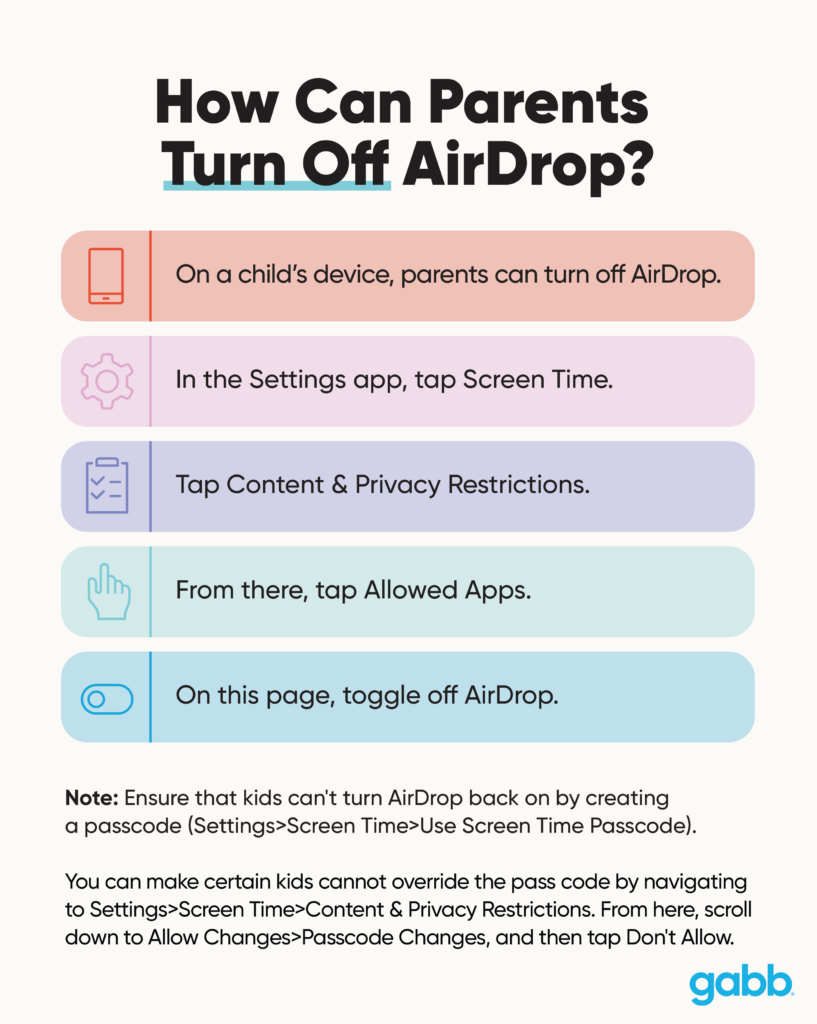
The Risks of AirDrop
While AirDrop is a very convenient way to share files, children whose devices have it enabled are at risk of receiving inappropriate content without asking for it.
This convenience also means that anyone with an Apple device can send files to your child’s Apple device, even if they don’t know them.
Furthermore, because AirDrop is an unregulated feature, there is no way to report harassment or bullying to a platform.
Sexually explicit content on AirDrop
One of the dangers of AirDrop is that it allows strangers or bullies to send sexually explicit content to your kids without their consent or knowledge.
This content can include photos, videos, or links, which can be upsetting and even traumatizing to kids. And it’s common for kids to receive dangerous content across multiple platforms. Pew Research Center reports that “25% of teens say they have been sent sexually explicit images they did not ask for.”
25% of teens say they have been sent sexually explicit images they did not ask for.
— Pew Research Center
Cyberbullying on AirDrop
AirDrop can also be used to cyberbully. Bullies can use this feature to send hurtful videos or embarrassing photos to their victims in public settings like school, parks, or parties, making it difficult for them to escape.
AirDrop does not have the capability of flagging or blocking inappropriate content, making it a prime tool used in cyberbullying.
Contact by strangers via AirDrop
When AirDrop is enabled and settings set to “Everyone”, your child’s device will appear on the AirDrop screen of Apple users nearby. It’s common for families to use first names to identify individual devices. This means that bad actors could not only send harmful content, but potentially identify your child and call them by name.
Scams and Cyberthreats
Cybercriminals can send malware or viruses via AirDrop, which can infect devices when the victim accepts the file transfer request. Once the device is infected, it can damage or steal sensitive data, causing significant financial harm to kids and families.
Criminals can also use AirDrop to steal personal information like names, addresses, and phone numbers to perpetrate fraud. They can send fake links or files that request for personal data, making it easy for kids to fall into their trap unknowingly.
Schools prohibit AirDrop
Many school districts have prohibited the use of AirDrop while at school.
Not just because of the cyberbullying and sexting, but because anonymous violent threats sent via AirDrop have caused school closures, some for multiple days.
What Parents Can Do to Protect Kids on AirDrop
Open and regular conversations about these threats can empower kids to protect themselves if using AirDrop. Share this guide with your kids to help them be responsible digital citizens.
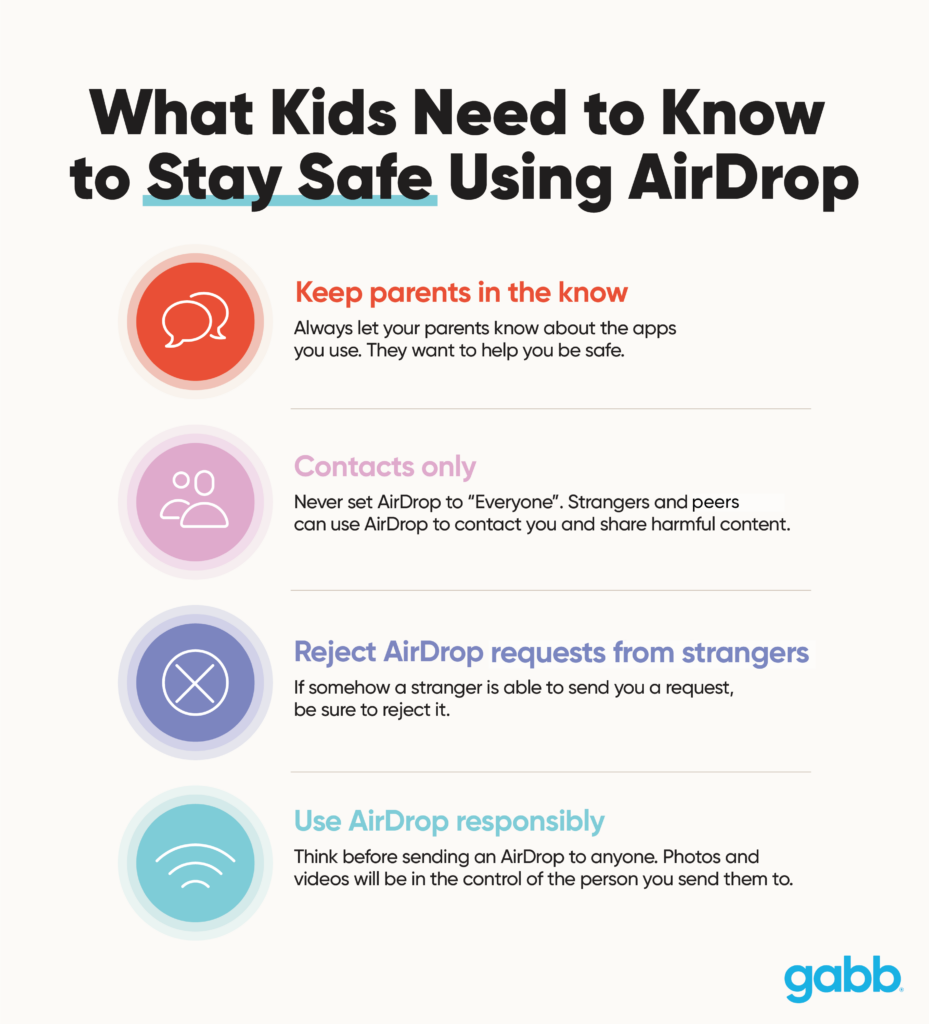
Were you surprised to learn these dangers of AirDrop? Let us know in the comments!









Success!
Your comment has been submitted for review! We will notify you when it has been approved and posted!
Thank you!