Ever wonder how someone whipped up that slick, cinematic TikTok video with just a phone and in less than five minutes? The secret weapon probably wasn’t Adobe Premiere or Final Cut Pro — it was CapCut.
This free video editing app has exploded in popularity among kids, teens, and content creators, especially those making short-form videos for TikTok, Instagram Reels, and YouTube Shorts. CapCut is packed with powerful editing features and a growing suite of AI tools that make it easy to create videos — even when you’re 12 and filming in your bedroom.
But here’s the thing: powerful tools come with powerful risks. CapCut isn’t inherently bad, but it’s not made for kids either. And with AI videos becoming more common (and more realistic), it’s worth asking: Is CapCut actually safe for your child to use?
Let’s break it down.
So… what is CapCut AI, then?
In the past year, CapCut has added a wave of AI-powered features that crank the creativity (and the complexity) up several notches. Here are some tools worth knowing about:
- Text-to-Speech: Converts typed captions into voiceovers. Kids can choose robotic, cartoonish, or character-inspired voices.
- Script-to-Video (or Text-to-Video): Type in a prompt like “Make a video about a cat astronaut,” and CapCut will auto-generate a short video using stock assets and AI narration.
- Auto Captions: AI detects speech and generates subtitles, which are editable and stylized.
- Background Removal / Smart Cutout: Like a green screen without the green screen. The AI isolates a subject from the background so they can be placed anywhere.
- AI Filters: These include face-smoothing, aging, gender-swapping, and other visual effects.
On the surface, these tools are fun, clever, and useful. They can even help kids with accessibility — like generating captions or using voiceovers instead of typing.
But there’s also a darker side to AI tools, especially in the hands of kids who may not fully understand the implications.
Is CapCut App Safe for Kids?
Privacy Concerns
CapCut’s privacy policy notes that it collects information such as:
- Device identifiers
- Location data
- User-generated content
- Browsing behavior
And because ByteDance also owns TikTok, there’s concern about how that data is shared across platforms. In 2019, the FTC fined ByteDance $5.7 million for illegally collecting data from children under 13 on Musical.ly (the predecessor to TikTok)
There’s no current evidence that CapCut violates child privacy laws — but the same data-sharing framework could apply, especially if your child logs in through TikTok.
Unmoderated Content
CapCut itself doesn’t host a social feed, but many of its most popular sound effects, filters, and templates are designed for social media — meaning they often trend in ways that aren’t kid-appropriate.
Kids might:
- Use trending audio clips with explicit lyrics
- Download risqué templates (some with flirtatious or mature captions)
- Export video content directly to TikTok, where it’s instantly public unless privacy settings are adjusted
And because CapCut doesn’t have robust content filters or age gating, there’s nothing to stop an 11-year-old from editing videos with mature sounds or effects.
AI Misuse Potential
CapCut’s AI tools can be misused to:
- Deepfake-style swap faces (Smart Cutout tool)
- Generate false narratives or misleading video content
- Clone voices (text-to-speech) to mimic friends or influencers
While CapCut’s tools aren’t as advanced as full deepfake software, they lower the barrier to entry. That makes it easier for kids to experiment in ways that might cross ethical lines — or even get them in trouble at school.
Is CapCut Made for Kids?
Not really.
CapCut is rated 12+ on the App Store and Teen on Google Play. There’s no actual age verification during setup. No kid-safe mode. No default restrictions.
It looks friendly and feels easy — but that doesn’t mean it’s made with young users in mind.
So, What’s the Good News?
CapCut isn’t all bad. In fact, when used responsibly, it can be a fantastic creative tool for kids.
It teaches digital storytelling:
Kids learn to sequence events, use voiceovers, and combine visuals with text — all skills that translate to school projects and media literacy.
It builds confidence:
Editing gives kids control over how they present themselves, which can be empowering (as long as it’s rooted in reality).
It’s an opportunity for connection:
If your kid wants to show you their latest CapCut video, don’t just nod — watch it with them. Ask how they made it. Let them teach you something.
How to Make CapCut Safer
You don’t need to panic. You just need a plan. Here’s where to start:
Review CapCut’s permissions:
Turn off location access and limit data sharing where possible.
Watch some tutorials together:
Get a sense of what your child is learning — and what the app can actually do.
Talk about what’s real and what’s edited:
Use CapCut’s AI features as a chance to teach media literacy: not everything you see is authentic.
Set guidelines for what they can post:
Decide together what’s okay to share and what stays private. If they’re under 13, think twice before allowing social sharing at all.
Consider a safer device:
If your child isn’t ready for open-access editing tools on their own device, Gabb phones and watches offer safer, distraction-free alternatives.
Final Thoughts: Powerful Tools Need Supervision
CapCut isn’t dangerous by default — but it is powerful. And like any powerful tool, safety depends on how it’s used.
With the rise of AI-generated content, it’s easier than ever for kids to blur the line between creativity and manipulation. That doesn’t mean we pull the plug on every app — but it does mean we keep asking good questions, set boundaries, and stay involved.
Your kid might be the next great digital storyteller, but you can help make sure they’re building something safe, respectful, and age-appropriate — one edit at a time.
Still have questions? Let us know in the comments below.





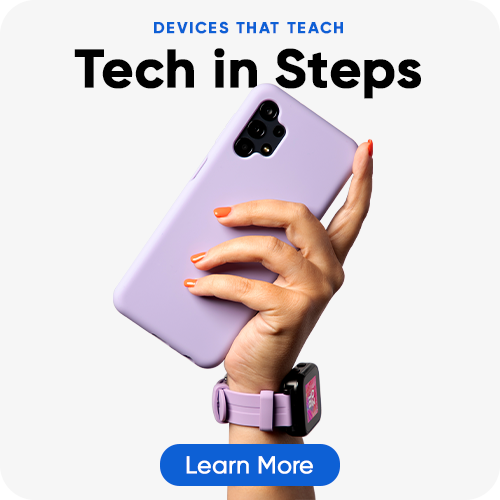



Success!
Your comment has been submitted for review! We will notify you when it has been approved and posted!
Thank you!