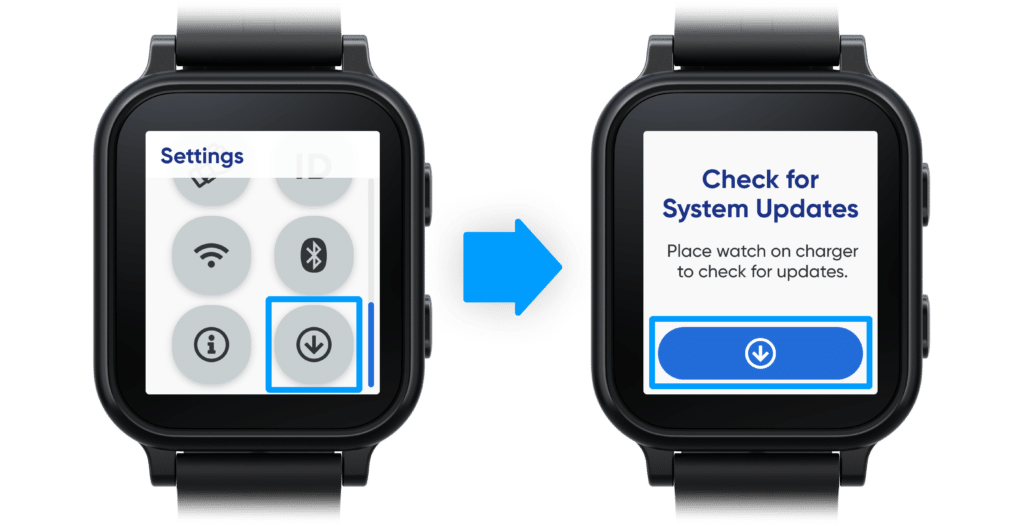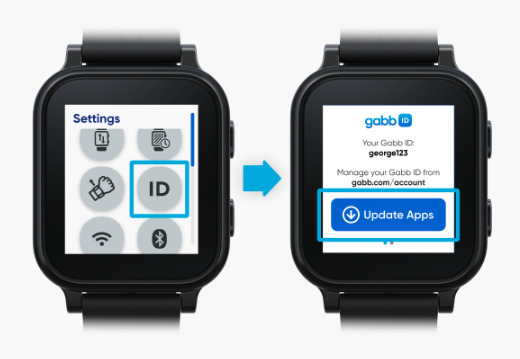Troubleshooting overview 📋
Having issues with your Gabb Watch 3e? We can help! This article will cover system updates, setup issues, GPS not updating, & more.
Gabb Watch 3e activation & setup tutorial video 📹
Check out our troubleshooting guides for activation, pairing, & setup in this article or this YouTube video.
➡️ Start here: Update your Gabb Watch 3e
Many issues with your Gabb Watch 3e can be solved by taking the following steps:
Update the MyGabb app on your (parent's) smartphone
Update the MyGabb app on your (parent's) smartphone
Update the MyGabb app on the parent’s smartphone in the Apple App Store or Google Play Store.
Update system on your watch
Update system on your watch
To update the system on your Gabb Watch 3e, follow these steps:
Connect your watch to WiFi. 🛜
2. Place your watch on its charger.
‼️ Charge your Gabb Watch 3e to at least 30% before updating it.
3. Swipe to the Settings menu, open the Check for Updates app, then tap the update button. Your watch will automatically restart when finished.
Battery issues 🪫
The Gabb Watch 3e has a normal usage of 14-18 hours. This includes activities such as voice calls, texting, playing games, Gabb Move activities, notifications, and Safe Zones.
‼️ Your watch must have at least three bars of cell service to meet the 14-18 battery hour life. Consistent low cell service (1-2 bars) may result in faster battery drain because the watch spends more energy searching for a signal.
Gabb watch won't turn on
Gabb watch won't turn on
If your Gabb watch won't turn on, try these steps:
Leave your Gabb Watch 3e on the charger for 24 hours.
After 24 hours, press & hold the power button (bottom button) for five seconds to turn the watch on.
Gabb watch won't turn off
Gabb watch won't turn off
If your Gabb watch won't turn off, try these steps:
Force restart the watch: Press & hold the power button (bottom button) for 10 seconds to restart your watch. 🔄
Check for software updates:
3. Ensure the power button is not stuck: Check if the power button is stuck or obstructed. Gently press it a few times to ensure it moves freely.
Gabb watch keeps turning off
Gabb watch keeps turning off
Check the battery: Charge your watch to 100%.
Inspect the charger:
Make sure you are using the original Gabb watch charger.
Check for any damage to the charger. If the charger is lost or damaged, you can purchase a replacement.
Update the watch software:
Restart the watch:
Press & hold the power button (bottom button) for five seconds, then select the Power Off icon.
Wait 15 seconds, then press & hold the power button again to turn the watch back on.
Check for overheating: Make sure the watch is not overheating. If it feels hot, let it cool down before using it again.
Gabb watch not charging
Gabb watch not charging
Gabb Watch 3e not charging? Try the following steps:
Check the charger:
Ensure you are using the original Gabb watch charger.
Check for any damage to the charger.
If the charger is lost or damaged, you can purchase a replacement.
Ensure proper charging:
Place the watch correctly on the charger. You'll see a charging icon on the watch screen.
Make sure the charger is plugged into a working power outlet.
Use the correct charging block: Use the original 5V/1A Gabb charging block with your magnetic wireless charger.
Restart the watch:
Press & hold the power button (bottom button) for five seconds, then select the Power Off icon.
Wait 15 seconds, then press & hold the power button again to turn the watch back on.
Check for software updates:
Maximize battery life 🔋
To update your Gabb Watch 3e:
|
|
| To decrease screen brightness:
|
To turn off Raise to Wake:
|
|
| To set a static wallpaper:
|
| To close all apps:
|
Cell service: texting, calling, & signal issues 📶
Can't make or receive calls
Can't make or receive calls
If your Gabb Watch 3e can't make or receive calls, make sure that the contact you're trying to call is added as an approved contact in the MyGabb app.
Follow these steps to add a contact:
‼️ If your Gabb Watch 3e still can’t make or receive calls, please contact us. |
No signal
No signal
If your watch has no signal, this could be a cellular issue. Try these steps:
Press & hold the power button (bottom button) for five seconds, then select the Power Off icon.
Wait 15 seconds, then press & hold the power button for five seconds to turn the watch back on.
‼️ If your Gabb Watch 3e still doesn't have a signal, please contact us.
Screen issues: Blue, black, flickering, or Android recovery screens ⌚
If your Gabb Watch 3e has a blue screen, black screen, flickering screen, or the Android recovery screen, follow these steps to unpair your watch and pair it again:
Log in to the MyGabb app on your (parent's) smartphone.
Tap Manage at the bottom of the screen, then tap on your Gabb Watch 3e.
Tap Profile.
Scroll down to the bottom of the page, then tap Remove Device.
Tap Remove.
➡️ Then, pair the watch to your MyGabb app again as shown in this video👇
‼️ If this still does not resolve your issue, perform a factory reset on your watch.
‼️ Unpairing & resetting your watch will wipe all the information from it, including messages, contacts, history, Gabb Go, etc.
Put your Gabb Watch 3e on the charger.
Press the back button (top button) 10 times quickly.
Select the check mark ✔️ to reset the watch.
Hardware issues ⌚
Ringer or sound not working
Ringer or sound not working
If the ringer or sound isn't working, make sure the volume is turned up on the watch & the watch is not in Focus Mode or silent mode.
To adjust the volume of your Gabb Watch 3e:
|
Gabb watch says offline
Gabb watch says offline
If your Gabb Watch 3e says that it's offline, try these steps:
Connect the watch to WiFi. 🛜
Place the watch on the charger and open the Check for Updates app on the watch.
Tap the update button. If new software is available, the watch will update & automatically restart when finished.
Open the Gabb ID app on your watch and select Update Apps. Your watch will restart when finished.
Turn the watch off and back on:
Press & hold the power button (bottom button) for four seconds.
Select the power off icon on the watch screen.
Wait 15 seconds, then press & hold the power button for four seconds to turn the watch back on.
Watch needs to cool down
Watch needs to cool down
If your watch feels overheated and needs to cool down, follow these steps:
Turn the watch off:
Wait 10 minutes, then feel the watch to see if it has cooled down.
If the watch feels cool, proceed to the next step.
If the watch still feels hot, wait until the watch has cooled down before proceeding.
Press and hold the power button (bottom button) for five seconds to turn the watch back on.
Location not working 📍
Location not working? This can happen for a few reasons:
The Gabb Watch 3e is turned off 🚫
The watch has a dead battery 🪫
The watch has a low cell signal 📶
The location of your Gabb Watch updates every 15 minutes (if it has a strong cell signal).
➡️ You can manually locate the watch by logging in to your MyGabb app, selecting your watch, then tapping the Refresh button. 🔄
Follow these steps if the GPS location on your Gabb Watch 3e isn’t updating in the specified timeframe:
Make sure that your watch is turned on, charged, and has at least three bars of cell service. 📶
Log in to the MyGabb app from the parent’s smartphone.
Update the app in your app store, if necessary.
Tap on your Gabb Watch 3e.
Tap the Refresh button 🔄 in the bottom-left corner of the map.
If the location still isn't working, turn the watch off and back on:
Press & hold the power button (bottom button) for four seconds.
Select the power off icon on the watch screen.
Wait 15 seconds, then press & hold the power button for four seconds to turn the watch back on.